I tried three personal finance apps to see if they could fix my budget
By: Nicole Ballantyne-Choo on November 29, 2017
Consistent budgeting has always been a problem for me.
Since I only moved out of my parents’ house less than a year ago, I’ve had quite the learning curve when it comes to managing my personal finances. There’s been good months … and then there’s been the months where I must have thought I had the bank account of a Kardashian.
The transition from living rent-free at my parents’ house to having to pay actual bills every month has been harder than I thought.
With my new lifestyle, I’ve been determined to get better at managing my personal finances. For the past few months I’ve tried a few “budget hacks” that ultimately didn’t work for me, including keeping a mental checklist in my head of what I spent (probably the worst idea ever) and writing down everything I spent in my iPhone notes app (this gets disorganized fast).
Basically, I needed help.
In order to fully immerse myself into the world of budgeting, I decided to try three free budgeting apps. The apps had to meet a few criteria for me — one, I didn’t want them to connect to my bank account or credit card (though here are some good ones if you’re interested in that). They also had to be free.
I’ve had the apps I’ve chosen below for two weeks so far and this is what I think of them.
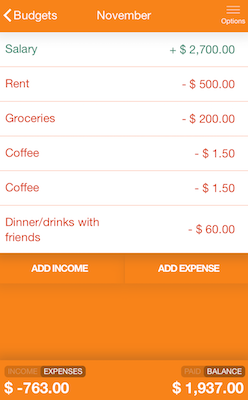
Fudget was hands down the best app for me to learn the budgeting ropes. Why? It’s a very minimal app that is user-friendly and gets the budgeting job done. Compared to the other apps I used, it doesn’t offer anything more than helping you stay accountable for what you spend your money on, but the simplicity is what I liked about it.
When you first download the app, you are met with a screen labelled “Budgets” and you can name the budget whatever you liked. In my case, I named it ‘November’. You can then click on your budget and there are two options: “add income” and “add expense” and you can add as many of those as you please.
I have two jobs, so my first income is my day job at LowestRates.ca and my second income is my side hustle as a group fitness instructor at GoodLife Fitness. For expenses, every time I bought something such as a coffee or paid my monthly bills such as rent, I would simply label what my expense was and how much I spent on it. When you pay a bill, you can check off that you paid it. At the bottom of the screen you can view your total income, expenses, what you paid off, and your remaining balance. If you want, you can also save the data to Dropbox through the app.
And that is the extent of the app — if you’re looking for an app that will keep you accountable for tracking your spending, and is simple to use and learn, this is the one for you.
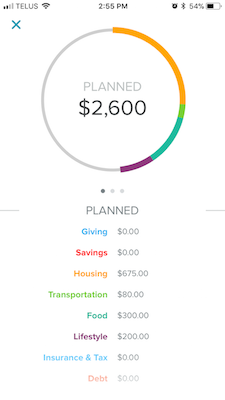
Every Dollar is visually appealing and it offers more options than Fudget does in terms of organizing your expenses into specific categories. When you first download the app, the months are already programmed in so you simply just pick which month you’re budgeting for (in my case, November). You are then met with three categories: Planned, Spent and Remaining.
Under Planned, you fill in your income. As you continue to scroll, you can fill in your planned expenses and as you fill them in, the amount you have left to spend decreases. The app is helpful because instead of having to think about what you spend your money on, it lists generic categories that will most likely apply to you and you fill in the amounts you generally spend on these expenses. For example, there is a ‘Housing’ category which includes mortgage (in my case, rent), electricity, mobile phone, and more. Other categories include ‘Food’ (broken down into groceries and restaurants), ‘Transportation’, ‘Lifestyle’ (pet care, child care, etc), and ‘Debt’.
Under the Spent section, the page is exactly the same as the Planned page, but you fill in what you actually did spend in the month. For example, if you planned $300 for groceries for the month but only spent $250, the app will calculate how much wiggle room you have, and this can all be seen under the Remaining category.
I like this app for the categories and that it tracks everything month by month. Another bonus is you can set ‘reminders’ on your phone. For example, if you’re like me and forget to add in a coffee expense for example, you can set a reminder to ‘track transactions’ and you can choose the day(s) and time you get notified.
Daily Budget (only available on iOS)
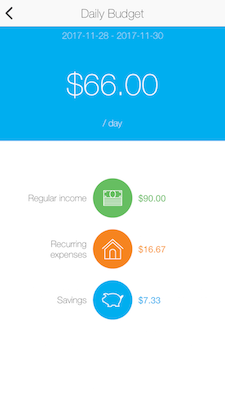
If you like to take things day by day, this is the app for you. When you first open it, you have to fill in your regular income (the after-tax amount you take home). Once you put in a number, the app calculates how much money you can spend per day to not spend more than you make per month.
The next step is to fill in your recurring expenses and there are categories to guide you and as you fill in your expenses, the total for your daily budget decreases. The final step of the app is ‘savings’ and you can choose “I would like to save 10% of my income” and after you’ve filled in everything, you will get a number for how much you can spend per day. For me, I have $60 a day to spend. The app also “treats” you in a way by showing you, if you only spend $20 today, you will have $100 tomorrow.
Once you’re all set up, every time you spend money you simply tap a button on the bottom right and ‘general’, ‘groceries’, ‘household’, and ‘transportation’ appear. For me, every time I went out for dinner or bought clothes, I would list it under ‘general’ and watch my daily budget decrease.
One thing to note about this app is that it’s 100% possible to budget by just using the free version. If you want to unlock categories such as ‘childcare’, ‘drinks’, ‘pet’ or ‘hobby’ (which I think you can just list under general like I did), it will cost you $2.99, and if you want to sync with Dropbox or get an analysis graph those will each cost you $2.99 — the total for “extras” is $9.99.
So, my final verdict
I spent two weeks using the above three apps and came to two conclusions: budgeting apps are really helpful, but they’re also really time-consuming — especially if you used ones like me where you have to manually enter in your transactions daily.
Out of all three, I would say I found Fudget the most user-friendly. Still, I found myself forcing to use it instead of looking forward to it — and if I’m going to be honest, I’m just too lazy to keep up with an app that demands you input all your spending.
If you’re planning to use an app to help you out, be prepared to actually put in the work. As for me, I’m going to explore some alternatives to budgeting. Stay tuned to future posts.


